Maybe a person whose blog post was two weeks late shouldn’t be writing a post about workplace productivity! But then again, perhaps without my productivity breakthrough, I never would’ve signed up to write blog posts in the first place.
As my colleague Leah Sandwell-Weiss can attest, for the first ten years we worked together, I constantly pestered her to proofread stuff for me. Then, several years ago, for reasons lost the time, I added the Speak command to my Quick Access Toolbar in Microsoft Word. By listening to the pleasing robotic voice of Microsoft Word speaking my words back to me, I instantly went from a crazy bad proofreader to a completely adequate one. Now I only ask for Leah’s proofreading help on rare and special occasions!
I don’t know if this is true for everyone, but when I proofread what I wrote, I proofread what I think I wrote rather than the words on the page. With someone (something) else reading, I can easily detect my skipped words, awkward phrasing, excessive wordiness, and general unintelligibility. It doesn’t make me a great writer (obvs!), but it makes me a better one who can finish proofreading about three or four times faster.
How to install this wonder on Microsoft Word!? Currently I have Microsoft Office Professional Plus 2016, but the steps were the same for my last version.
In an open Word document:
- Click on File
- Click on Options
- Click on Quick Access Toolbar
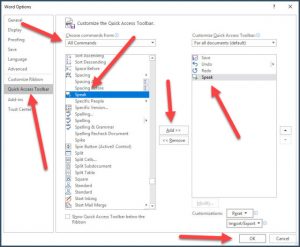
- Under the Choose Commands From dropdown menu, select All Commands
- Scroll down and click on Speak
- Click Add to add Speak to the right side of the screen
- Click Okay
Click here to see a video I made of the above instructions.
Voila! The Speak icon appears on the Quick Access Toolbar. In a Word document, you just highlight the desired text and click the icon to commence the robotic melodiousness of your own words.
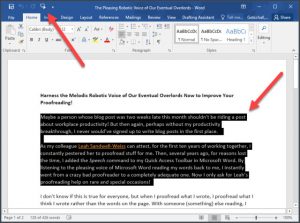
If these instructions do not work for you, just Google something about “Microsoft Word,” “speak to text,” and your Word version name.
I don’t know if this would be helpful for all bad proofreaders, but it does make my work life, and probably Leah’s, a little bit easier.
If you struggle to get started writing or are an epic procrastinator like me, see my previous blog post on using dictation to speed the writing process.
