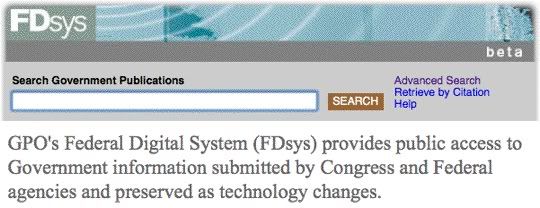
FDsys.gov is the U.S. Government Printing Office online content management and delivery system for the new decade. It is replacing the 15-year-old GPO Access website. In an earlier LLRX column, Congressional Documents on FDsys: The Basics, I introduced FDsys and explained simple search and navigation of the site. This column provides an update and introduces more advanced search techniques for the congressional information available on FDsys.
GPO originally expected to close GPO Access at the end of 2009, but the agency has not completed its migration of all content to FDsys and has delayed the switchover date. Migration is now expected to be complete in April 2010 with a full switchover to FDsys in Summer 2010.
FDsys congressional databases, referred to as “collections”, have been added throughout 2009. The current inventory is listed below, with the collection names used in advanced searching appearing in all capitals:
- Congressional Bills, 103rd Congress (1993-1994) to present; BILLS
- 104th Congress (1995-1996) to present; CCAL
- Congressional Committee Prints, 100th Congress (1987-1988) to present; CRPT
- Congressional Directory, 104th Congress (1995-1996) to present; CDIR
- Congressional Documents, 104th Congress (1993-1994) to present; CDOC
- Congressional Hearings, if available from committee, 105th Congress (1997-1998) to present; CHRG
- Congressional Record (Bound), 1999 to 2001; CRECB
- Congressional Record (Daily), 103rd Congress, 2nd session (1994) to present; CREC
- Congressional Record Index (Daily), 1983 to present; CRI
- Congressional Committee Reports, Senate Executive Reports (includes conference committee reports), 104th Congress (1995-1996) to present; CRPT
- History of Bills, 1983 to present; HOB
- Precedents of the U.S. House of Representatives (Hinds, Cannon, Deschler); GPO
- Public and Private Laws, 104th (1995-1996) to present; PLAW
- Statutes At Large, 2003-2006; STAT
The GPO Federal Publications collection (collection code GPO) has not been added to the home page menu yet. In the future, the agency will be adding smaller databases and individual publications to this catchall category and listing it on the menu. The GPO Federal Publications collection’s only contents at this point are the House Precedents volumes.
FDsys Browse
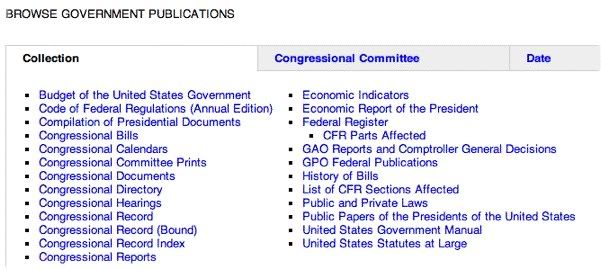
You can browse single collections by date, congress number, volume number, or other categories appropriate to the collection. The most direct way to browse a collection is to click on the collection name on the home page menu. FDsys also has a link to Browse Government Publications in the upper left of the home page. On this tabbed browse page, the default Collection tab gives you the same options as choosing a collection from the home page does. The Committee tab is intended to bring together a committee’s content from various collections; it currently focuses on listing a committee’s printed hearings and committee prints, not reports. The Committee browse tab is also intended to link directly to pages on a committee’s website; presumably these links will be better maintained in the future as FDsys moves from its beta status. The third browse tab, Date browse, displays documents added to FDsys in the past 24 hours, week, month, 6 months, year, or selection of dates. The “past 24 hours” selection is particularly helpful for finding documents so new that they may not be featured or announced elsewhere yet. In testing the feature, for example, I found that the 111th Congress edition of the Ways and Means Committee’s Compilation of the Social Security Laws was available from FDsys even though it had not been posted to the committee’s website yet. This feature would be more useful as an RSS feed, of course.
Look for GPO’s succinct and practical descriptions of the documents on the browse pages of the collections. The Congressional Bills browse page, for example, identifies the types of legislative measures, how they are used, and the stages in the legislative process at which a new version of a bill could be generated. The Hearings browse page explains the limitations of that collection. The Laws browse page describes the difference between public and private laws, and the process for publishing laws.
FDsys Search
For a simple search, use the FDsys home page search box to search one collection or all collections at the same time. Enter search terms and narrow your results by choosing a collection, if desired, and selecting document facets such as publication date or Congress number. (See my earlier FDsys column for more on simple search.)
For advanced search, FDsys offers two approaches. The first is an Advanced Search link next to the search box, in the style of Google and other search engines. On the advanced search page, you can select up to five fields to search without needing to know the FDsys field names and search syntax. For example, you could search on publication date range, words in the full text, and—by clicking on ‘Add more search criteria’—words in specific metadata fields (title, government author, etc.). The simple search option makes it easy to search one or all collections; with the advanced search screen, you can easily select your own combination of collections to search. Bills and reports would be a useful subset to search, for example, when the legislative language of interest may have appeared in either the bill text or a committee or conference report.
Retrieve by Citation, a link just under the Advanced Search link, uses a form-filling approach similar to the advanced search page. Select a collection, and FDsys will display the citation fields for that collection’s documents. For the daily Congressional Record, for example, the citation fields are Volume (a pick list of volume numbers on FDsys), Section (House, Senate, Extension of Remarks, Daily Digest), and Numerical Page Number (e.g., H8936). If your citation is correct and unique in the system, the document will be brought up automatically in PDF format. The FDsys citation search is easy enough to use, but a few search aids–such as listing the year aside the volume numbers in the pick list–would help here. Retrieve by Citation can also feel too slow and clunky for the frequent searcher. The command line equivalent, entered into the home page search box, would be, for example, citation:”155 Cong. Rec. H8936″.
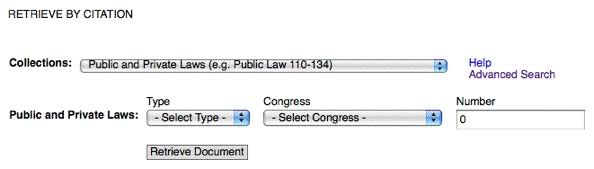
This brings us to the second advanced search approach: constructing advanced searches when you know the field names and the search syntax. You can search directly from the home page search box. This approach will appeal to frequent searchers or experts building complex searches for others to use. GPO documents the FDsys field names and search syntax in the online help section Search Query Operators, required reading for anyone who wants to make the most of FDsys.
Search operators include the standard Boolean AND/OR/NOT. AND can also be represented with a space; NOT can also be represented by a minus sign. FDsys also has the proximity operators necessary to conduct meaningful searches in large text documents like the Congressional Record. These include:
. For exact phrase, double quotes as in “preexisting and chronic conditions”
. For ordered proximity other than exact phrase, before/# as in preexisting before/2 conditions
. For unordered proximity, near/# as in (nursing or nurses) near/5 training
FDsys uses the asterisk for its wild card or truncation operator to search, for example, for nurs* near/5 training. For details, see Wild Cards help.
Field names, such as title or Congress number, are listed in the Field Operators help section. Fields that you may be using most often include:
collection: for collection or database name, as in collection:BILLS
congress: for Congress number, as in congress:111
citation: for document citation, as in citation:”h.r. 157″
title: for document title, as in title:”social security laws”; note: to find these words in the title field but not necessarily in this order, use title:(social security laws)
publishdate: for publication date, as in publishdate:2010 or publishdate:2009-12-24
Numerical fields, such as congress number or publication date, can be searched as a range, for example:
congress:(107,110) to search the 107th Congress up to and including the 110th
publishdate:(2008,) to find documents published in 2008 through the present day.
For full information on range searching, see the Field Operators help section.
Many of the databases have unique fields. The daily Congressional Record, for example, has a pageprefix: field for indicating the section of the Record, as in pageprefix:s to limit a search to the Senate pages. Consult the What’s Available section of help to see collection-specific help listing all fields available for each of the collections.
Sample Searches
SEARCH: collection:bills congress:111 citation:”h.r. 1″
FINDS: all versions of H.R. 1 in the 111th Congress.
SEARCH: collection:bills congress:111 “h.r. 1”
FINDS: all versions of H.R. 1 and all versions of any legislation mentioning H.R. 1 in the 111th Congress.
SEARCH: collection:crec publishdate:2009 member:hoyer
FINDS: remarks by and mentions of Representative Hoyer in the Congressional Record in 2009; includes listings of his name in roll call vote results.
SEARCH: collection:crec congress:111 membernv:bunning
FINDS: Roll call votes appearing in the Congressional Record for the 111th Congress for which Senator Bunning was listed as “not voting.” (Roll call votes in the Record can be searched in many ways; see the Congressional Record section in the What’s Available part of help.)
SEARCH: collection:CRPT chamber:house austria NOT (“steve austria” or “mr. austria”)
FINDS: House committee reports mentioning Austria but not Congressman Steve Austria. Relevant conference reports, which are numbered as House reports, will be included in the results.
SEARCH: collection:CRPT confreport:true title:”emergency supplemental appropriations” FINDS: conference reports with the phrase “emergency supplemental appropriations” in the title.
Search Results
You can search within FDsys results, and the results can be sorted by relevance, date, or alphabetical order. The More Information link appearing with each result leads to a menu of full text display options (PDF, text) for your document and its descriptive (MODS) and authenticity (PREMIS) metadata.
Many of the links generated from FDsys — the More Information link described above, for example — are permanent if not pretty. The links generated by the browse option are permanent and results for the link will be updated as the database is updated. You could, for example, browse the Bills collection > 111th Congress > House Joint Resolutions, to have a regularly updated list of House Joint Resolutions introduced in the current Congress. Links generated by searches also are permanent and the results are updated as the database is updated. A link to the results page for a search on the word Keynesian in the Congressional Record for the 111th Congress would give you quick access to a regularly updated list of those occurrences, for example.
FDsys is still labeled as a beta version. I have found minor imperfections as I have searched the collection, and more content and capabilities are to be added. If you have not tried FDsys, however, now is the time to see what it can and can’t do for you.
# # #
